Following Meta’s decision to dismantle its third-party fact-checking system and scale back content moderation, Google searches for “how to delete Facebook, Instagram, and Threads” have surged.
Critics of the move accuse Meta CEO Mark Zuckerberg of prioritizing political alliances over responsibility, with many alleging that he’s enabling the spread of misinformation and divisive rhetoric. His recent comments, labeling third-party fact-checkers as “too politically biased” for his vision of “free expression,” have only fueled the backlash.
Since the announcement, users have pointed out contradictions in Zuckerberg’s supposed dedication to free speech. In mid-January, Meta admitted to blocking links to Pixelfed, a competitor to Instagram. Around the same time, Instagram limited searches for political hashtags such as #democrats and #jan6th, shortly after Zuckerberg was seen attending President Donald Trump’s inauguration.
Even international users may now be rethinking their relationship with Meta. While the company plans to retain fact-checkers in non-U.S. markets “for now,” this policy could be subject to change.
For many, the frustration runs deep whether it’s the algorithms steering users toward polarizing content or the company’s relentless data collection for targeted advertising, AI training, or political messaging. If you’ve had enough of Meta’s practices and are ready to part ways, you’re not alone. Read on for what to do next.
Table of contents
- How to download your Facebook archive?
- How to permanently delete your Facebook account?
- How to download your Instagram data?
- How to permanently delete your Instagram account?
How to download your Facebook archive?
If you’ve decided to delete (not just deactivate) your Facebook account, it’s a good idea to download a copy of your personal data first. This archive includes everything from photos and chat history to active sessions, IP addresses, facial recognition data, and even the ads you’ve clicked.

Please note: These steps require a computer and web browser, not a mobile device.
Follow these steps to download your Facebook archive:
- Click the downward arrow under your profile picture in the top-right corner of Facebook.
- Navigate to Settings & Privacy > Settings.
- In the left-hand column, scroll down and click on Your Information, then select Download Your Information.
- You’ll be prompted to visit the Accounts Center. Click Continue.
- When a pop-up window appears, choose Download or Transfer Information.
- Select the account(s) you want to include in your data download this can include Facebook, Instagram, and Meta Horizon accounts. Click Next.
- Decide how much information you want by customizing the data selection. Then click Next. (Note: If you select “Specific types of information,” you can pick the exact data categories you’d like to download, such as logs or media.)
Choose how you want to retrieve your data:
- Download to Device: Customize your file options by setting a date range, choosing HTML or JSON format, and selecting media quality (high, medium, or low). Once done, click Next, then Submit Request.
- Transfer to Destination: Select a destination for the transfer and schedule future transfers if needed. Click Start Transfer and enter your Facebook password when prompted.
And that’s it! Once your request is processed, you’ll have access to your personal Facebook data, either as a secure download or sent directly to your chosen destination.
How to permanently delete your Facebook account?
Before you proceed, here are a few important things to consider:
- Once your account is deleted, it cannot be recovered. Facebook delays the deletion for a few days after your request logging back into your account during this time will automatically cancel the process.
- Some data, such as your messaging history, is not stored in your account. This means your friends may still have access to messages you sent, even after your account is deleted.
Ready to move forward? Follow these steps to permanently delete your Facebook account:
- Click your profile picture in the top-right corner.
- Navigate to Settings & Privacy, then select Settings.
- In the top-left corner, click Accounts Center.
- Under Account Settings, select Personal details.
- Click Account ownership and control.
- Choose Deactivation and deletion.
- Select the account or profile you wish to delete.
- Choose Delete account.
- Click Continue and follow the on-screen instructions to confirm your request.
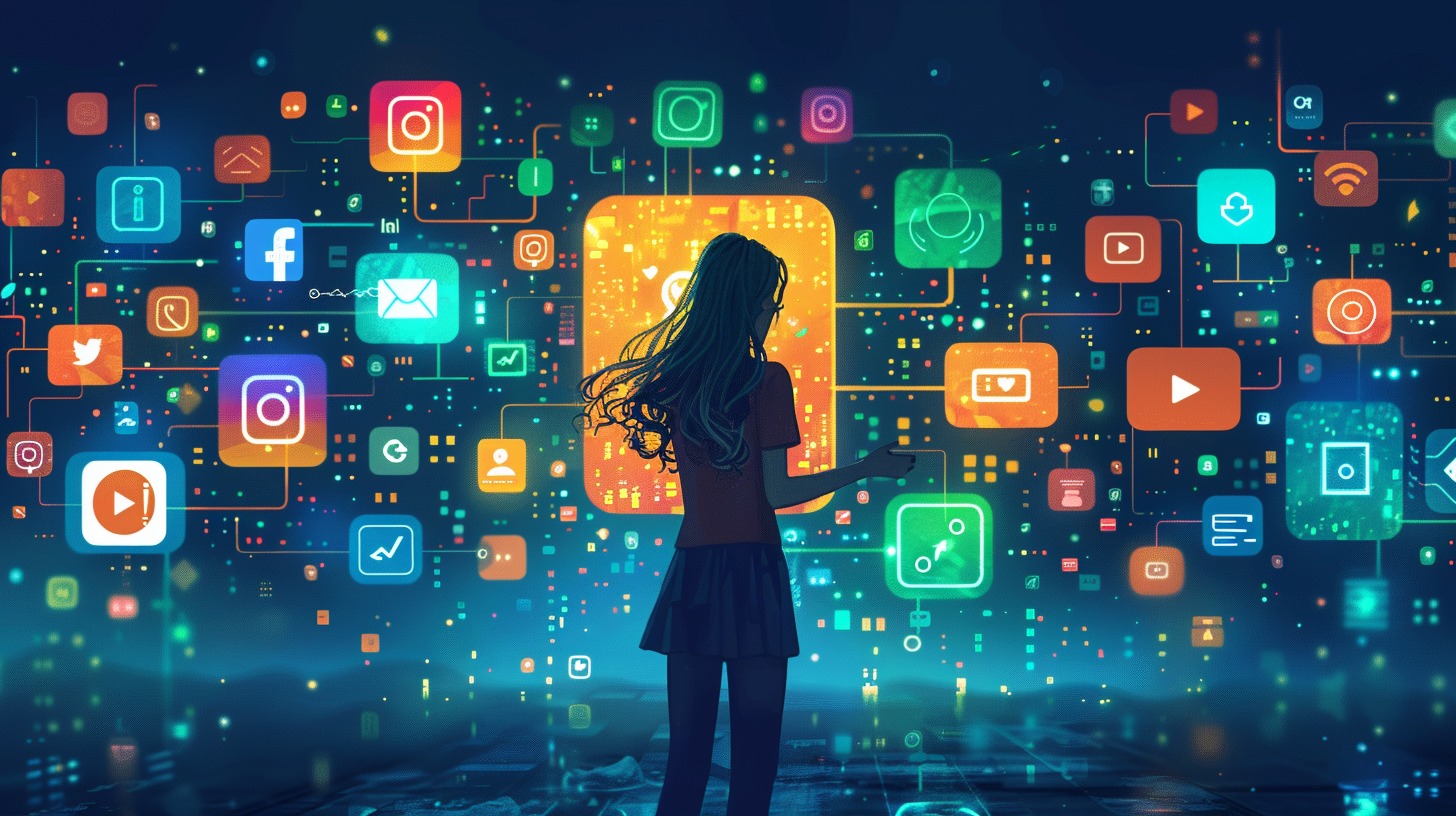
By following these steps, you can successfully close your Facebook account for good.
How to download your Instagram data?
Downloading your Instagram information is simple and can be done in two ways: through the Accounts Center or your Instagram Settings.
Option 1: Using the accounts center
Head to the Your information and permissions section and select Download your information.
Option 2: Using Instagram settings
Open Instagram, tap the three horizontal lines in the bottom left corner, and select Your activity. From there, navigate to Download your information.
Next steps:
Both methods will take you to the Download your information page. Here, you can:
- Choose the profiles you want to download data from.
- Decide whether to download the data to your device or transfer it directly to another destination.
If you choose Download to device, you’ll need to:
- Select a date range for the data.
- Provide a notification email.
- Specify the download format and the quality of photos, videos, and other media (similar to downloading Facebook data).
- Click Create files to initiate the process.
Once your request is submitted, it will appear as In progress under the Current Activity tab in the Download your information tool. Instagram will notify you via email and in-app once the files are ready. You’ll have four days to download your data before the link expires.
How to permanently delete your Instagram account?
Thinking about leaving Instagram for good? Whether you’re looking for a break from social media or ready to move on entirely, it’s important to make sure you’ve backed up all your account data first. This includes your photos, videos, messages, and any other information stored in your account. You can download your data by heading to your account settings and selecting the Download Data option. Once your data is saved, follow these simple steps to permanently delete your account:
- Go to the Accounts Ownership and Control section in the Accounts Center.
- Select Deactivation and Deletion from the menu options.
- Choose the account you want to delete, especially if you manage multiple accounts.
- Click Delete Account and then hit Continue to confirm your decision.
Once your account is deleted, all your content and data will be removed, and you won’t be able to recover it. However, if you change your mind later, you can always create a new account using the same username if it hasn’t been taken by someone else in the meantime. Make sure this is the right step for you before saying goodbye to your Instagram account permanently.

How to delete your Threads account?
Important: Deleting your Instagram account that is linked to your Threads profile will also permanently delete your Threads account. This is because Threads is closely tied to Instagram, and the two accounts are interconnected. If you’d prefer to delete only your Threads profile while keeping your Instagram account active, you can follow these steps using a computer on the Threads.net website:
- Click the menu icon (two parallel lines) located in the bottom-left corner of the Threads.net website and select Settings from the menu options.
- In the Settings menu, navigate to Account and choose the option labeled Deactivate or delete profile.
- Select Delete profile from the available options to proceed with the deletion process.
- Follow the on-screen prompts carefully to confirm your decision, and finally click Delete Threads profile to complete the process.
Keep in mind, once you initiate this process, it will take 30 days for your deletion request to be fully processed and for your Threads profile to be permanently removed from the platform. During this time, you won’t be able to access your Threads profile.
Additionally, if you wish to create a new Threads account linked to the same Instagram profile, you’ll need to wait 90 days before doing so. This waiting period ensures proper synchronization between the accounts and avoids any account duplication issues.

