DALL·E 2 sparked the generative image revolution when it launched last year, and it remains one of the best AI image generators available—even though it hasn’t been updated since August 2022. This groundbreaking tool introduced the idea of creating images simply by entering a text prompt, like “an oil painting of a monkey in a spacesuit on the moon.” The AI would then generate visuals that aligned with your idea. While DALL·E 2 is incredibly fun to use, its results can sometimes be hit-or-miss.
Now, with the release of DALL·E 3, OpenAI aims to deliver significant improvements. Fully integrated with ChatGPT, DALL·E 3 is currently available to ChatGPT Plus and Enterprise users, offering enhanced capabilities that promise to refine the generative image experience.
Having written about AI image generators for nearly a decade (yes, they’ve been around that long!), I can confidently say that while DALL·E 2 is an impressive tool, it’s not a replacement for photographers, graphic designers, or other artists—and likely never will be. That said, understanding what tools like DALL·E 2 can and can’t do is key to exploring their potential.
In this guide, we’ll cover everything you need to know to get started:
- What is DALL·E 2?
- How to use DALL·E 2?
- How to Create Better DALL·E 2 Prompts?
- Advanced features: inpainting and outpainting
- How to edit images with DALL·E 2?
What is DALL·E 2?
DALL·E 2 is an advanced AI system developed by OpenAI that creates realistic images from natural language prompts. Trained on billions of text-image pairs, it can understand concepts ranging from “dogs” and “deerstalker hats” to “dark, moody lighting.” This allows it to interpret prompts like “an impressionist oil painting of a Canadian man riding a moose through a forest of maple trees” and generate a series of striking, relevant images.
Whether you’re a beginner or have experience with AI tools, DALL·E 2 is a remarkable technology worth exploring. Let’s dive into how it works and how to make the most of its features.
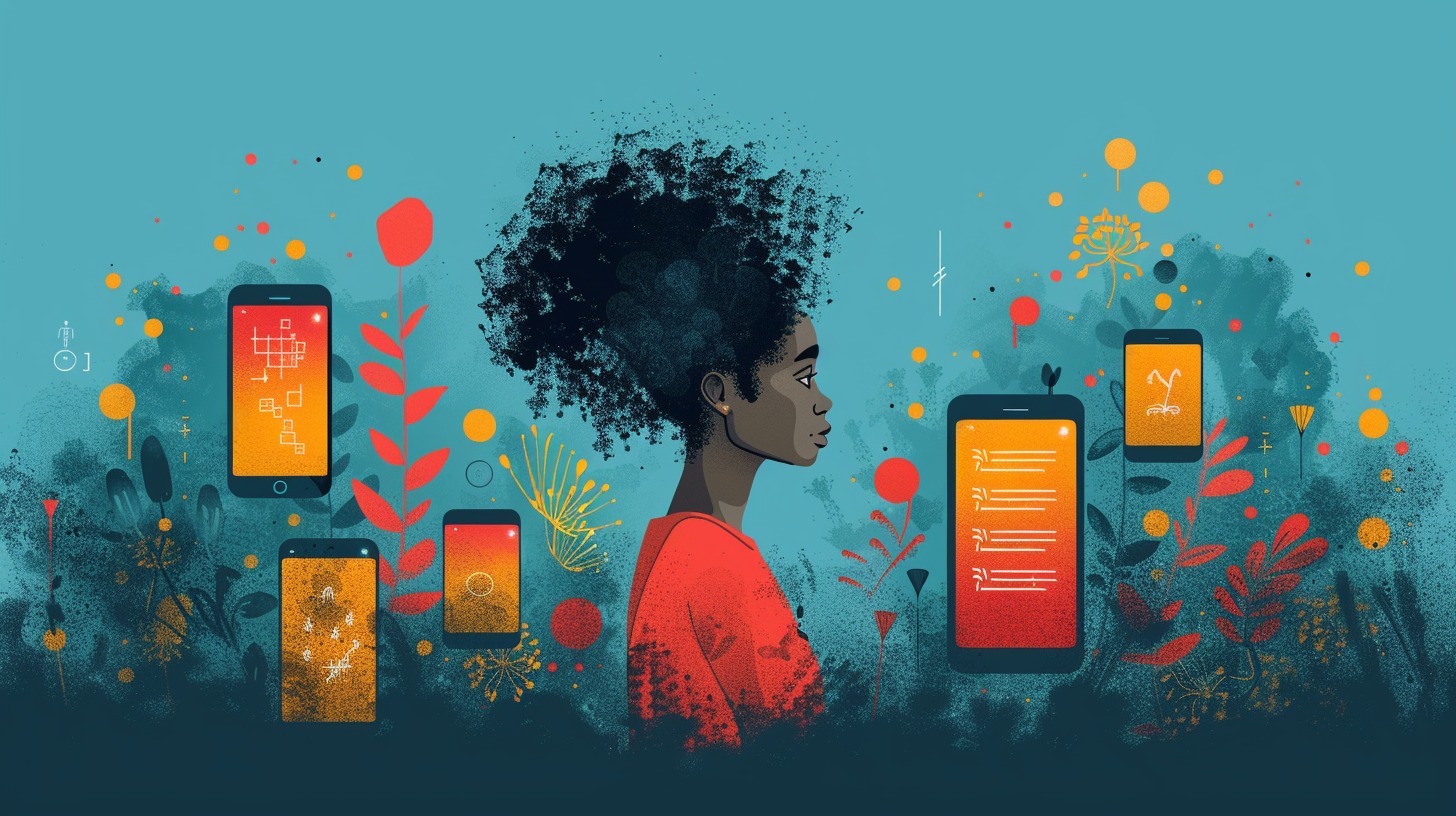
How to use DALL·E 2
Getting started with DALL·E 2 is easy—just dive in! Here’s a quick guide to help you create stunning AI-generated images:
- Visit the DALL·E 2 web app and sign up for an account.
- Navigate to the … menu in the top-right corner and select Buy Credits. You can purchase 115 credits for $15.
- Type your prompt on the home page and click Generate.
- Wait a few seconds, and DALL·E 2 will present you with four AI-generated image options.
- Click on an image to Download, Save to a collection, Share on DALL·E 2’s public feed, Edit, or generate more Variations.
Now, let’s explore the platform in detail.
When signing up for a free OpenAI account, you’ll need to verify your phone number. OpenAI includes extra security measures to prevent misuse of its powerful tools.
DALL·E 2 works on a credit system. One credit allows you to generate four image variations from a single prompt. If you created an account before April 6, 2023, you received 50 complimentary image generation credits plus 15 free credits each month. However, OpenAI has since discontinued this trial, so you’ll need to purchase credits. Fortunately, at $15 for 115 prompts (each generating four images), the cost is very reasonable—around $0.13 per prompt, or ~$0.035 per image.
Once your account is set up and credits are loaded, you’ll see DALL·E 2’s simple and intuitive home screen. It features a gallery of AI-generated art and a text field for entering your own prompts.
To get started, type your first prompt and click Generate. Not sure what to try? Use the Surprise Me option or start with one of these examples:
- “A painting in the style of Vermeer of a large fluffy Irish wolfhound enjoying a pint of beer in a traditional pub.”
- “A Canadian man riding a moose through a maple forest, impressionist painting.”
- “A portrait of a cartoon purple cow, high-definition digital art.”
After a few seconds, you’ll see four image options. Click on any image to Download, Save, Share, Edit, or create Variations. DALL·E 2 makes creating AI art remarkably simple, but there’s more to explore!
How to Create Better DALL·E 2 Prompts
To unlock DALL·E 2’s full potential, it’s essential to craft effective prompts. While experimentation is key, here are a few tips to guide you:

1. Be specific and detailed.
A vague prompt like “a cow” will yield generic and often bizarre results. Instead, try something like “a cubist painting of a large cow in a small field” for more creative and engaging outcomes.
2. Experiment with styles and descriptors.
DALL·E 2 excels at mimicking artistic styles, from impressionism to Vermeer or Rembrandt. Digital art, chaotic vibes, or even thematic moods like “happy” can lead to interesting results. You’ll often find that abstract or artistic prompts produce more impressive images than hyper-realistic ones.
3. Keep prompts focused.
Overly complex prompts can confuse the AI. For instance, “A Vermeer-style painting of the Justice League teaming up with the Avengers to fight the Rugrats and Bowser from Super Mario” might sound fun, but the results will likely be incoherent. On the other hand, a simpler prompt like “A Vermeer-style painting of Iron Man from the Avengers” will produce much more refined images.
4. Adjust and refine.
Don’t expect perfection on your first attempt. Sometimes, tweaking your prompt or generating more variations is necessary to achieve the desired effect.
If you’re looking for inspiration, check out the free DALL·E 2 prompt eBook. It offers hundreds of prompt ideas, breaking down the words and concepts that can help you craft the perfect input. While it’s no substitute for hands-on experimentation, it’s a great resource for sparking creativity and honing your approach.
With these tips in mind, you’re ready to start creating incredible AI art with DALL·E 2. Happy generating!
Advanced features: inpainting and outpainting
DALL·E 2 isn’t just about generating images—it’s also a powerful tool for editing them. Its two standout techniques, inpainting and outpainting, enable users to modify or expand images with ease:
- Inpainting: Erase part of an existing image and let AI fill the gap with exactly what you envision.
- Outpainting: Extend the borders of an image seamlessly, creating new context or expanding the scene.
These techniques can be combined to fine-tune your images, giving you endless creative possibilities. Here’s a simple guide to get started with editing in DALL·E 2.
How to edit images with DALL·E 2
To edit a photo or image saved on your computer:
- Visit the DALL·E 2 homepage, click Upload an image, and select the file you’d like to edit.
- You’ll have the option to crop your image into a square, but this step is optional.
- Choose between Generate variations to use your image as a creative prompt, or Edit image to dive into advanced editing techniques.
You can also revisit any image you’ve created in DALL·E 2 and click Edit to tweak it further.

How to inpaint with DALL·E 2?
To replace specific parts of an image:
- Open the image in the editor and select the Eraser tool (press E on your keyboard).
- Erase the part of the image you’d like to modify. A prompt bar will appear; describe what you want to replace it with, including any broader details about the image.
- Click Generate, and DALL·E 2 will provide four new options for how your image could look.
If none of the options feel right, you can try new variations, update your prompt, or repeat the inpainting process until you achieve your desired result.
How to outpaint with DALL·E 2?
To expand an image’s borders:
- Open the image in the editor and select Add generation frame (shortcut: F). Position the frame to extend your image in the desired direction.
- Enter a prompt describing the expanded content and click Generate. For example, to give a painting of a wolfhound some company, you might write: “a painting in the style of Vermeer of a small short-haired Irish terrier facing left, enjoying a pint of dark beer in a traditional pub.”
- Review the four generated options. If you like one, click Accept. If not, click Cancel and try again.
You can continue adding generation frames to expand the image further or download your edited creation when you’re satisfied.
A Note on Saving Edited Images
Currently, DALL·E 2’s image editing feature is in beta. This means your final, fully edited image won’t be saved as a single file. Instead, any additional generation frames you create will be saved as separate images. If you don’t download your edits as you go, you’ll need to combine the original image and frames later using software like Photoshop.
With DALL·E 2’s inpainting and outpainting features, your creative possibilities are limitless. Dive in and start exploring how these advanced tools can help you refine and reimagine your images!

